Are you wondering why you’re not receiving picture messages on your iPhone? It can be frustrating when you’re expecting to receive visual messages from friends and family, only to find that they’re not coming through. But fear not, because we’re here to help you troubleshoot and find solutions to this problem. In this article, we’ll explore possible reasons why you’re not receiving picture messages on your iPhone and provide you with tips and adjustments you can try to get your device working properly again.
One possible reason for not receiving picture messages on your iPhone could be related to your network or cellular data settings. It’s worth checking if you have a stable internet connection and if your cellular data is turned on. Sometimes, toggling the cellular data off and on again can help refresh the connection and allow the picture messages to come through.
Another factor to consider is your iPhone’s messaging settings. Ensure that your iMessage is turned on and that your MMS messaging is enabled. You can find these settings in the Messages section of your iPhone’s settings. If they’re already turned on, try toggling them off and on again to see if that resolves the issue.
If the above steps don’t solve the problem, it’s possible that there may be an issue with the sender’s device or network. Encourage the sender to check their settings and ensure that they have a stable internet connection as well. Additionally, it’s worth checking if there are any software updates available for your iPhone, as updating to the latest version can sometimes resolve compatibility issues.
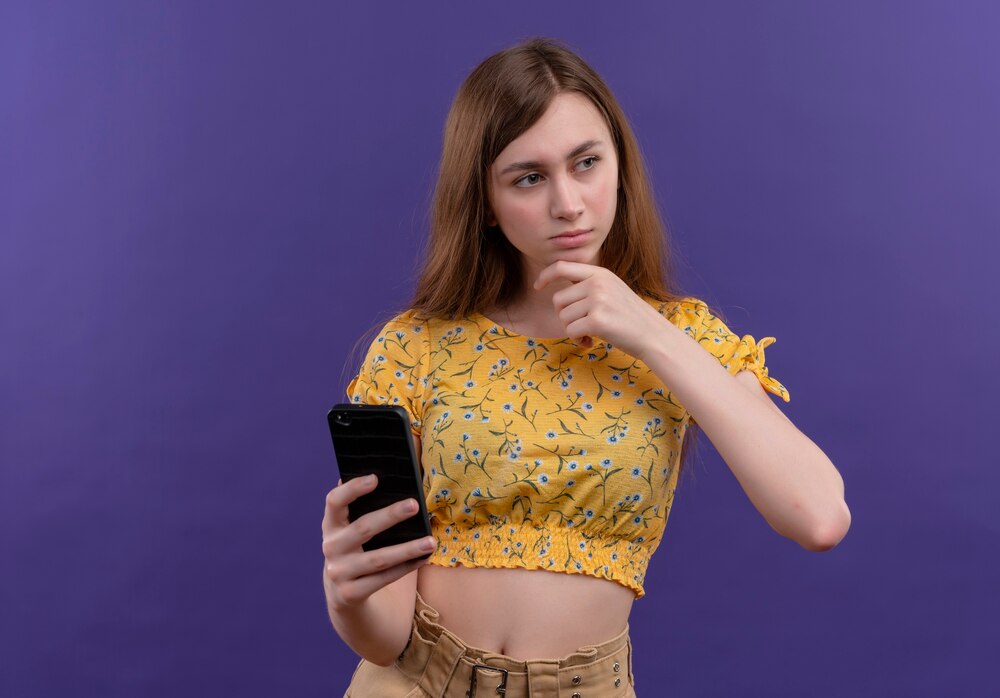
Why Is Your iPhone Not Receiving Picture Messages?
There can be several reasons why your iPhone is not receiving picture messages. One possible reason is a weak or unstable internet connection. If your Wi-Fi or cellular data is not working properly, it can affect the delivery of picture messages. Another reason could be incorrect network settings on your iPhone. If the settings are not configured correctly, it can prevent the reception of picture messages. Additionally, a full or near-full storage on your iPhone can also cause issues with receiving picture messages. When your device runs out of storage space, it may not be able to download and display picture messages. It is also possible that your iPhone’s software is outdated or there is a software glitch. Updating your device’s software or troubleshooting the software can help resolve the issue.
Subheadlines:
– Check your internet connection
– Verify network settings on your iPhone
How To Fix iPhone Picture Message Issues
One of the most frustrating issues iPhone users may encounter is the inability to receive picture messages. However, there are several steps you can take to resolve this problem and start enjoying your multimedia messages once again.
Check your network connection
Before diving into more complex solutions, ensure that your iPhone is connected to a stable network. Poor network coverage or a weak Wi-Fi signal can prevent picture messages from being received.
Verify your cellular data settings
Make sure that your cellular data is enabled and that your iPhone’s settings allow for the receipt of picture messages. You can check this by going to Settings > Cellular > Cellular Data Options > Enable LTE > Data Only.
By following these steps, you can troubleshoot and resolve the issue of not receiving picture messages on your iPhone. Remember to check your network connection and cellular data settings, as these are often the culprits behind this frustrating problem.
Common Reasons Why iPhone Doesn’t Receive Picture Messages
There can be several reasons why your iPhone is not receiving picture messages. One possible reason is that your cellular data or Wi-Fi connection is turned off. Ensure that your data or Wi-Fi is enabled and properly connected.
Another reason could be that your iPhone’s messaging settings are not configured correctly. Check if your MMS (Multimedia Messaging Service) settings are properly set up. You can do this by going to your iPhone’s settings, selecting “Messages,” and ensuring that the MMS Messaging option is turned on.
Additionally, your iPhone’s storage might be full, which can prevent it from receiving picture messages. Make sure you have enough free space on your device to receive and download multimedia messages.
Lastly, it’s possible that there may be a software issue with your iPhone. In such cases, restarting your device or updating to the latest iOS version can often resolve the problem.
Subheadline 1: Troubleshooting Tips
If you are still experiencing issues with receiving picture messages, try resetting your network settings or contacting your cellular service provider for further assistance.
Subheadline 2: Check for Updates
Regularly check for updates on your iPhone to ensure that you have the latest software version, as updates often include bug fixes and improvements that can resolve picture message issues.
What Should I Do If I Can’t Receive Picture Messages on My iPhone?
If you find yourself unable to receive picture messages on your iPhone, there are a few steps you can take to troubleshoot the issue.
Check your network connection
Ensure that you have a stable network connection, either through Wi-Fi or cellular data. Sometimes, a weak or unstable connection can prevent picture messages from coming through.
Verify your settings
Go to your iPhone’s settings and make sure that your cellular data and MMS messaging settings are turned on. Additionally, check if your iPhone has the latest software update installed.
Restart your iPhone
A simple restart can often resolve minor software glitches that may be causing the issue. Press and hold the power button until the “slide to power off” option appears, then slide to turn off your iPhone. Wait a few seconds, then press and hold the power button again to turn it back on.
By following these steps, you can increase the chances of resolving the problem and start receiving picture messages on your iPhone again.
Troubleshooting Tips for iPhone Picture Message Problems
One of the frustrating issues iPhone users may face is the inability to receive picture messages. However, there are several troubleshooting tips that can help resolve this problem.
Check your network connection
Ensure that you have a stable and strong network connection. Weak or unstable connections can prevent picture messages from being received.
Disable and re-enable iMessage
Sometimes, disabling and re-enabling iMessage can resolve picture message issues. Go to Settings, tap on Messages, and toggle off iMessage. Wait for a few seconds and toggle it back on.
Ensure MMS messaging is enabled
Make sure that MMS messaging is enabled on your iPhone. Go to Settings, tap on Messages, and ensure that the MMS Messaging option is turned on.
Restart your iPhone
A simple restart can often fix various issues. Press and hold the power button until the slider appears, then slide to power off. Wait for a few seconds and turn your iPhone back on.
Update your iPhone software
Keeping your iPhone software up to date is essential for optimal performance. Go to Settings, tap on General, and select Software Update to check for any available updates.
By following these troubleshooting tips, you can increase the chances of resolving picture message problems on your iPhone and enjoy seamless communication.
How To Resolve iPhone Picture Message Not Working
If you are experiencing issues with your iPhone not receiving picture messages, there are several steps you can take to troubleshoot and resolve the problem. Firstly, ensure that your iPhone has a stable internet connection, as picture messages require data or Wi-Fi to be received. Check your network settings and make sure they are properly configured.
Another potential solution is to reset your network settings on your iPhone. This can be done by going to the Settings app, selecting General, and then tapping on Reset. From there, choose Reset Network Settings and enter your passcode if prompted. This will reset your network settings to their default state and may resolve any issues with picture message reception.
If the problem persists, it may be worth contacting your mobile service provider to ensure that there are no network or account-related issues causing the problem. They may be able to provide further assistance or troubleshoot the issue from their end.
By following these steps, you should be able to resolve any issues with your iPhone not receiving picture messages and get back to enjoying the full functionality of your device.
What To Do When Your iPhone Won’t Receive Picture Messages
If you find yourself in a situation where your iPhone is not receiving picture messages, there are a few troubleshooting steps you can take to resolve the issue. Firstly, check your network connection and ensure that you have a stable internet connection. Sometimes, a weak or unstable connection can prevent picture messages from being received.
Next, make sure that your iPhone’s software is up to date. Outdated software can cause compatibility issues and prevent picture messages from being received. You can update your software by going to the Settings app and selecting General, then Software Update.
If the issue persists, try resetting your network settings. This can be done by going to the Settings app, selecting General, then Reset, and choosing Reset Network Settings. Keep in mind that this will remove all saved Wi-Fi passwords, so you will need to reconnect to Wi-Fi networks afterwards.
If none of these steps work, it may be worth contacting your mobile carrier for further assistance. They may be able to provide additional troubleshooting steps or determine if there is an issue with your account.










