Have you ever encountered a perplexing message on your phone that says “SOS only”? If so, you’re not alone. Many individuals have wondered why their phones display this message and what it means. In this article, we will delve into the reasons behind this mysterious occurrence and provide you with a solution to resolve the issue.
When your phone shows the “SOS only” message, it can be quite frustrating and confusing. You might be wondering why you are unable to make regular phone calls or access your mobile network. The “SOS only” message typically indicates that your phone is not able to connect to a strong enough cellular network signal to make regular calls or use data services.
There can be several reasons why your phone is displaying this message. It could be due to a weak network signal in your area, a problem with your SIM card or network settings, or even a software issue. However, fret not, as there are steps you can take to troubleshoot and resolve this issue. By following our guide, you will be able to understand the meaning behind the “SOS only” message and find a solution to regain full functionality on your phone.
So, if you’re tired of seeing the “SOS only” message on your phone and want to understand why it’s happening and how to fix it, continue reading to discover the answers you’ve been searching for.
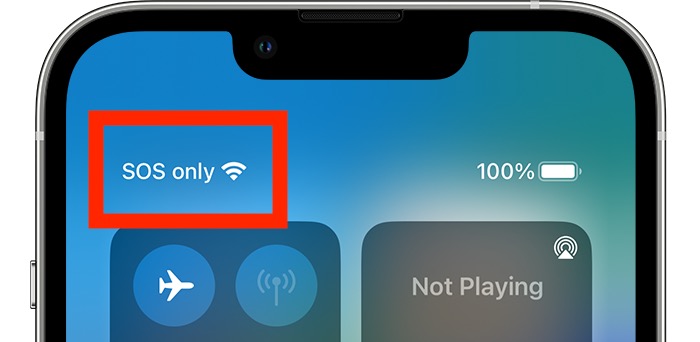
1. Why Is Your Phone Displaying “SOS Only”?
If you’re wondering why your phone is displaying “SOS Only,” there could be several reasons behind this issue.
– Possible network issues: One possible reason could be that your phone is not able to connect to a cellular network properly. This could be due to poor signal reception or network outages in your area.
– SIM card problems: Another common cause could be an issue with your SIM card. It might not be properly inserted or activated, or there could be a problem with the SIM card itself.
– Software glitches: Sometimes, software glitches or bugs can also lead to your phone showing “SOS Only.” This can happen after a software update or due to other software-related issues.
To get a better understanding of why your phone is displaying “SOS Only,” let’s explore some common reasons behind this issue.
How To Fix the “SOS Only” Message on Your Phone
If your phone is displaying the frustrating “SOS Only” message, don’t panic. There are several simple steps you can take to resolve this issue and regain full network connectivity.
Check your network settings
The first thing you should do is ensure that your phone’s network settings are correctly configured. Navigate to the settings menu and check that your device is set to automatically connect to the network.
Restart your phone
Sometimes a simple restart can fix the “SOS Only” problem. Power off your phone, wait a few seconds, and then turn it back on. This can help refresh the network connection and resolve any temporary issues.
Check your SIM card
A faulty or improperly inserted SIM card can also cause the “SOS Only” message. Remove the SIM card, clean it gently with a soft cloth, and reinsert it securely.
By following these troubleshooting steps, you should be able to fix the “SOS Only” issue on your phone and regain normal network functionality.
Common Reasons Why Your Phone Shows “SOS Only”
Signal Issues:
Signal problems can be a common cause of your phone displaying “SOS Only.” This can occur when you are in an area with weak or no network coverage. It could also be due to a temporary network outage or maintenance in your area.
Sim Card Issues:
Another reason for the “SOS Only” message is a problem with your SIM card. It could be improperly inserted, damaged, or expired. Make sure the SIM card is correctly placed in the tray and assess if it requires replacement.
Software Glitches:
Sometimes, software glitches can lead to your phone showing “SOS Only.” This could be due to a recent software update or a bug in the system. Restarting your phone or performing a software update may help resolve this issue.
IMEI Lock:
If your phone is displaying “SOS Only” after a recent purchase or change of SIM card, it could be due to an IMEI lock. This happens when the network restricts your phone’s usage due to it being reported as lost or stolen. Contact your service provider to resolve this issue.
What Should I Do When My Phone Says “SOS Only”?
1. Check Your Network Coverage
If your phone is displaying “SOS Only,” the first step is to check your network coverage. Ensure that you are in an area with a strong signal and that your mobile carrier’s network is available. If you are in a remote location or underground, it is common to have limited network coverage.
2. Restart Your Phone
Sometimes, a simple restart can resolve the “SOS Only” issue. Turn off your phone, wait a few seconds, and then turn it back on. This can refresh the network connection and potentially fix any temporary glitches.
3. Check Your SIM Card
A faulty or improperly inserted SIM card can also cause your phone to display “SOS Only.” Make sure your SIM card is properly inserted and not damaged. If necessary, try removing and reinserting the SIM card to ensure a secure connection.
4. Contact Your Mobile Carrier
If the issue persists, it is advisable to contact your mobile carrier’s customer support. They can provide further assistance and troubleshoot the problem with you.
Remember, “SOS Only” on your phone’s display does not necessarily indicate a major issue. By following these steps, you can often resolve the problem and regain full network connectivity.
5. Troubleshooting Steps: Why Is Your Phone Stuck on “SOS Only”?
Identifying the issue
If your phone is displaying “SOS Only,” it means that your device is unable to connect to your regular network and is only able to make emergency calls. To troubleshoot this issue, you need to identify the underlying problem.
Checking signal strength
First, ensure that you are in an area with good network coverage. Weak signal strength can cause your phone to display “SOS Only.” Try moving to a different location or restarting your device to see if that resolves the issue.
Verifying SIM card
Next, verify that your SIM card is correctly inserted and undamaged. A faulty or improperly inserted SIM card can prevent your phone from connecting to the network. Remove the SIM card, clean it, and reinsert it securely.
Restarting your phone
If the above steps don’t work, try restarting your phone. This can help refresh the network connections and resolve any temporary software glitches that may be causing the “SOS Only” message.
Remember, if none of these troubleshooting steps work, it may be necessary to contact your service provider for further assistance.
Discover the Solution: Fixing the “SOS Only” Issue on Your Phone
If you find your phone constantly displaying “SOS Only,” there are a few troubleshooting steps you can take to resolve the issue. First, make sure you have properly inserted your SIM card and that it is not damaged. Try removing it and reinserting it to see if that resolves the problem. If not, check if your phone is in airplane mode, as this can also cause the “SOS Only” message to appear. Ensure you have turned it off.
Another possible solution is to check your network settings. Navigate to your phone’s settings menu and ensure that you have set your network selection to automatic. This will allow your phone to search for and connect to the strongest available network. If none of these steps work, it may be worth contacting your service provider to check if there are any network issues in your area.
By following these troubleshooting steps, you can hopefully resolve the “SOS Only” issue on your phone and regain normal network connectivity.
Understanding the Meaning: Why Does Your Phone Say “SOS Only”?
When your phone displays “SOS Only,” it means that your device is unable to connect to a cellular network and can only make emergency calls. This can be quite frustrating, especially if you need to use your phone for regular calls and data usage. There are several reasons why your phone may show this message. It could be due to various factors, such as a weak or unavailable signal in your area, a problem with your SIM card or network settings, or even a software issue on your device. In order to diagnose and resolve this issue, you can follow a few troubleshooting steps.
To troubleshoot this issue, you can try a few steps such as checking your network signal strength, restarting your phone, removing and reinserting your SIM card, or resetting your network settings. However, if these steps don’t resolve the problem, we recommend that you contact your mobile service provider for further assistance. Understanding why your phone is displaying “SOS Only” can help you take the necessary steps to fix the issue and regain full functionality on your device.










