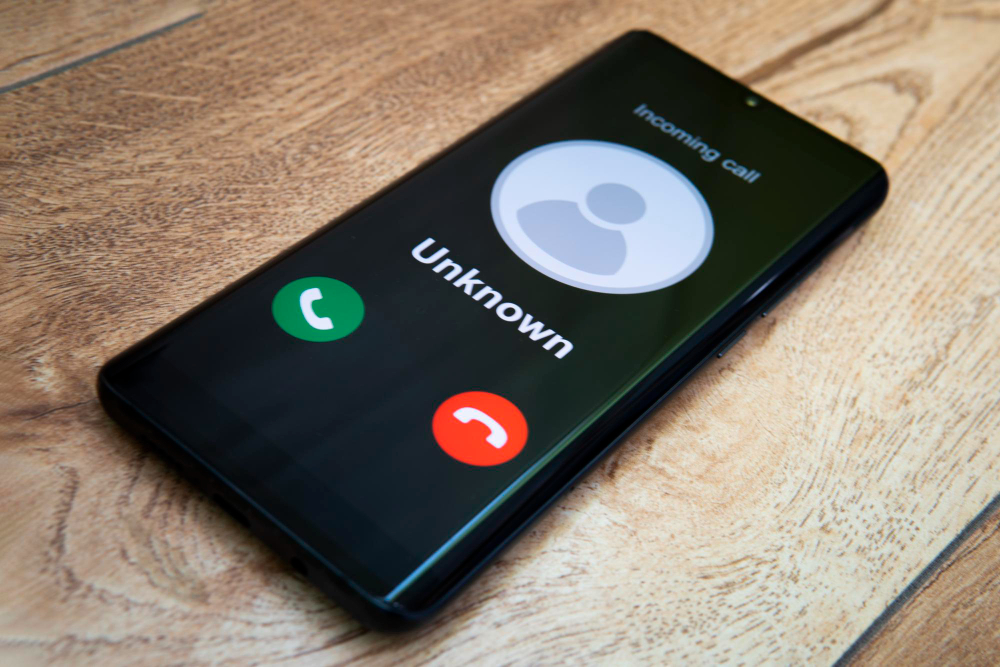Are you wondering why your calls on your iPhone are being silenced? It can be incredibly frustrating when you’re expecting an important call, only to realize that your phone is not ringing or notifying you of incoming calls. But fear not, because we’re here to help you find the solution to this irritating issue. In this article, we will delve into the possible reasons why your calls are being silenced on your iPhone and provide you with the answers you need to resolve this problem.
There could be several factors contributing to this problem. It could be a simple setting that needs to be adjusted, or it could be a more complex software issue. By understanding the various possibilities, you can troubleshoot and fix the problem yourself, saving you time and the hassle of visiting a service center. So, let’s dive in and discover why your iPhone calls are being silenced and find the solution that will bring back the peace of mind you deserve.

Why Is Your iPhone Silencing Calls?
One common issue that iPhone users may encounter is their device silencing incoming calls. This can be frustrating and lead to missed important calls. However, there are several reasons why this may happen, and understanding them can help you find a solution.
Unveiling Common Reasons Why Calls Are Silenced on iPhones
There are various factors that can cause your iPhone to silence incoming calls. One possibility is that the “Do Not Disturb” feature is enabled, which silences all calls and notifications. Another reason could be that your iPhone is in silent or vibrate mode. Additionally, if you have enabled call forwarding or call blocking settings, this could also result in silenced calls.
Discover How To Fix Silenced iPhone Calls
If you find that your iPhone is frequently silencing calls, there are several steps you can take to resolve the issue. First, check if the “Do Not Disturb” feature is turned on and disable it if necessary. Ensure that your iPhone is not in silent or vibrate mode by adjusting the volume settings. Lastly, review your call forwarding and call blocking settings to ensure they are not causing the problem. By addressing these common reasons, you can avoid missing important calls on your iPhone.
How To Fix Silenced Calls on Your iPhone
If you’re experiencing issues with silenced calls on your iPhone, don’t worry! There are simple solutions to get your phone ringing again.
Check your Do Not Disturb settings
One common reason for silenced calls is that your Do Not Disturb mode is turned on. To fix this, go to your Settings app and toggle off the Do Not Disturb feature.
Ensure your ringer volume is up
Sometimes, the simplest solution is the most effective. Check that your ringer volume is turned up by using the volume buttons on the side of your iPhone.
Update your software
Outdated software can cause various issues, including silenced calls. Make sure your iPhone is running the latest software version by going to Settings > General > Software Update.
Restart your iPhone
A quick restart can often resolve minor glitches. Press and hold the power button until the “Slide to power off” option appears, then slide to turn off your device. Wait a few seconds, then press and hold the power button again to turn it back on.
By following these simple steps, you can easily fix silenced calls on your iPhone and never miss an important call again.
Common Reasons Why iPhone Calls Are Silenced
One of the most common reasons why your iPhone calls may be silenced is due to the “Do Not Disturb” feature being enabled. This feature allows you to silence all calls and notifications during specific times or when your iPhone is locked. Another reason could be that you have accidentally activated the silent mode on your iPhone by pressing the volume down button. Additionally, if you have enabled the “Silence Unknown Callers” feature, it may be blocking calls from unknown numbers. Another possible reason is that you have set specific contacts to “Do Not Disturb” mode, which will silence their calls. Lastly, if you have a faulty or damaged speaker on your iPhone, it may be causing the calls to be silenced.
How to Fix Silenced Calls on Your iPhone
To fix silenced calls on your iPhone, you can start by checking if the “Do Not Disturb” feature is enabled and disabling it if necessary. You can also check if the silent mode is activated and switch it off. If the “Silence Unknown Callers” feature is enabled, you can toggle it off to allow calls from unknown numbers. If specific contacts are set to “Do Not Disturb” mode, you can remove them from the list. Lastly, if you suspect a faulty speaker, you may need to get it repaired or replaced.
What Should I Do When Calls Are Silenced on My iPhone?
If you find yourself facing the frustrating issue of silenced calls on your iPhone, there are a few steps you can take to resolve the problem.
1. Check your Do Not Disturb settings
Ensure that your iPhone’s Do Not Disturb mode is not enabled. Go to Settings, then tap on Do Not Disturb and make sure the toggle switch is turned off.
2. Adjust your volume settings
Verify that your iPhone’s volume is not set to the lowest level. Use the volume buttons on the side of your device to increase the volume and test if the calls are still being silenced.
3. Restart your iPhone
Sometimes a simple restart can fix various software glitches. Press and hold the power button until the slider appears, then slide it to power off. Wait a few seconds, then press and hold the power button again to turn your iPhone back on.
By following these steps, you should be able to address the issue of silenced calls on your iPhone and ensure that you never miss an important call again.
5. Discover How To Fix Silenced iPhone Calls
If you are frustrated with your iPhone constantly silencing calls, fret not, as there are simple solutions available.
Try Adjusting Your Ringtone Settings
One possible reason for your silenced calls could be that your ringtone volume is set too low. Navigate to the “Settings” app on your iPhone, select “Sounds & Haptics,” and ensure that the “Ringer and Alerts” volume is turned up.
Check for Do Not Disturb Mode
Another common culprit for silenced calls is the Do Not Disturb mode. Swipe up from the bottom of your screen to access the Control Center and ensure that the crescent moon icon is not highlighted.
Restart or Update Your iPhone
Sometimes, a simple restart can fix the issue. Press and hold the power button until the “slide to power off” option appears, then slide to turn off your iPhone. Wait a few seconds, then press and hold the power button again to turn it back on. Additionally, make sure your iPhone is running on the latest software update, as this can often resolve bugs and glitches. By following these steps, you can finally bid farewell to silenced calls on your iPhone.
Unveiling Common Reasons Why Calls Are Silenced on iPhones
There are several common reasons why calls may be silenced on iPhones. One possible reason is that the “Do Not Disturb” feature is enabled. This feature allows users to silence calls and notifications during certain times or when the phone is locked. Another reason could be that the iPhone is in Silent mode, where all sounds, including calls, are muted. Additionally, if the iPhone is connected to a Bluetooth device, such as headphones or a car audio system, calls may be automatically silenced if the device is not set up to receive calls.
To fix this issue, users can check their “Do Not Disturb” settings and disable the feature if necessary. They can also ensure that their iPhone is not in Silent mode by adjusting the volume settings. If the iPhone is connected to a Bluetooth device, users can check the device settings to ensure that it is set up to receive calls.
By understanding these common reasons and taking the necessary steps to fix them, users can ensure that their iPhone calls are not silenced and they never miss an important call again.
What Should I Do If My iPhone Calls Keep Getting Silenced?
If you find yourself repeatedly facing the issue of silenced calls on your iPhone, there are a few steps you can take to resolve the problem. Firstly, check if the “Do Not Disturb” feature is enabled on your device. This feature can silence calls and notifications, so make sure it is turned off. Additionally, ensure that your iPhone’s volume is not set to the lowest level or on silent mode. Adjust the volume settings accordingly. If these basic troubleshooting steps do not resolve the issue, you may need to restart your iPhone or even perform a software update. It is also worth checking if any third-party apps or settings are interfering with incoming calls. By following these steps, you can troubleshoot and fix the problem of silenced calls on your iPhone.